iAgri Support
Customising Invoices
You can customise your invoices, for example by adding a logo or personalising the payment terms at the bottom of the invoice.
Add a logo to the invoice
You can add a logo to your invoice.
First, create a logo the right size and format:
Formats: jpg, png, gif
Size: Ratio 1 (height): 6 (width)
.jpg)
- Select the Setup Module.
- Select the Choose File button at the bottom of the page.

- Locate and select the file, then select the Open button.

- Select Save at the bottom of the page.

From now on, any invoice viewed will feature your logo at the top.
If your logo looks a bit blurry once you view it, please change the settings in Adobe as below.
Open Adobe
Goto Edit->Preferences
Change Resolution to "Use system setting"
Press OK
Open Adobe
Goto Edit->Preferences
Change Resolution to "Use system setting"
Press OK
Edit the payment terms
Within the Invoice module, you are able to enter in your own payment terms (such as bank account details and automatic due dates).
- Click on the Edit Payment Terms button.

- Fill in the defaults you want to appear on the invoice.
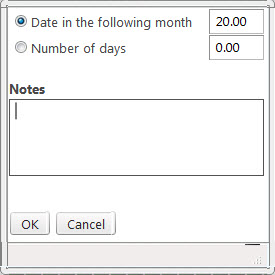
Date of the following month - defaults the invoices to be due on the 20th of the month following that in which the invoice was created.
Number of days - defaults the invoice to the number of days after the invoice was created.
Notes - this is where you can put your payment details, such as "Pay into account". - Click OK to save details.
