iAgri Support
How to Use the Cashbook
Changing the Opening balance of bank accounts.
to change the opening balance of a bank account, please goto the Setup/Bank Accounts tab and edit the bank account details.
Opening the cashbook
You can open the cashbook one of two ways.
Either click on the Cashbook button on the main Dashboard Page
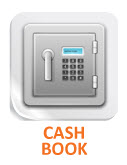
or select the Cashbook in the Modules menu item.
Changing to another bank
You can have many bank accounts. The bank dropdown list always defaults to the first bank account in the list. This list is
ordered alphabetically or numerically.
To add/edit a bank account click here.

- Select the bank account you want from the Bank Selector drop down menu.
- Select the 'From Date' and 'To Date' from the date selectors.
(If you select the calender button, it will give you a calender to select the date from.)
calender button, it will give you a calender to select the date from.)
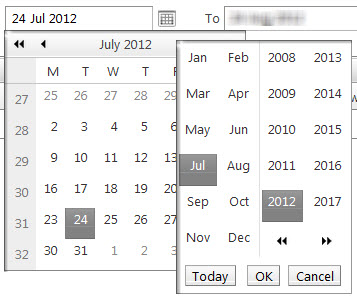
- Click OK.

Using the cashbook buttons

Add - allows you to add a new transaction (if you prefer not to import)
Transfer Selected - allows you to transfer the selected transaction to another bank account within the program
Delete Selected - allows you to delete the selected transaction. You can delete multiple transactions by using either the Shift or Ctrl buttons on your keyboard to select the transactions you want to delete
Import - allows for imports from an external file (either a downloaded bank statement or another program)
Balances explained
This is found at the bottom of the Banks page.

Calculated Total - the total of the bank account
Reconciled Balance - the total of all the transactions that have been reconciled
 A transaction is not reconciled if it has a flag beside it. The balance b/f cannot be edited.
A transaction is not reconciled if it has a flag beside it. The balance b/f cannot be edited.Reasons why a transaction is not reconciled:
- It has not been assigned to a page number.
- It has not been assigned to a heading.
Difference - the difference between the Calculated Total & the Reconciled Balance.