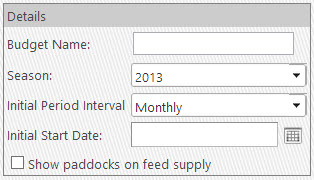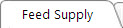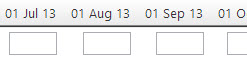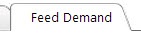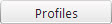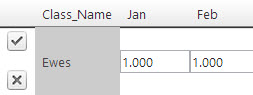Setting up a feed budget
|
When you create a new feed budget:
- Click the Add New Budget button.

- Fill in the details you require.
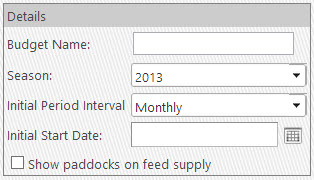
Budget Name - name of the feed budget
Season - season the feed budget is for
Initial Period Interval - monthly, fortnightly or weekly
Initial Start Date - when you want the feed budget to start
Show paddocks on feed supply - allows you to use the paddocks in your map to help populate the feed budget
- Click on Add New Budget button to save the budget.

|
Adding feed supply
|
Once the feed budget has been created:
- Click on the Feed Supply tab at the top of the budget.
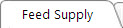
- Click the Add new record button.

- Fill in the details of the supply.

Feed type - name of the feed type (grass, swedes, etc)
Paddock Name - select the paddock the feed is going into
Land Area - the area will come through from the paddock area in the map
Totals Only - Tick if the all of that feed type is to be supplied at one time, e.g. hay, supplementary feed, feed crops fed ‘in situ’
Un-tick if the feed is self replenishing, e.g. pasture
Available Feed - the total amount of feed that you currently have on hand for the feed type or paddock
- Fill in the monthly amounts of feed growth for the period selected.
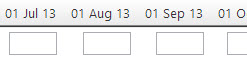
- Click on Tick to Save.

|
Creating stock profiles
|
When entering feed demand, it is good to start by adding in the stock profiles.
Stock listed in the Stock Profiles comes from the stock in the Diary module.
- Open the Feed Demand tab in the feed budget.
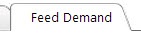
- Click on feed Profiles button.
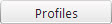
- Click on the pencil beside the stock you want to create a feed profile for.

- Fill in the amount of feed the stock will consume in the period selected (per day); refer to Stock Units Help.
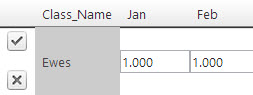
- Close the Profiles window.
|
Adding in the feed demand
|
Once you have created the stock profiles (as per the previous step) you are ready to add in when the stock are going to be on the farm.
- Select the Feed Demand tab in the feed budget.
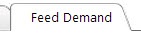
- Click on Add new record button.

- In the columns, enter only the number of animals that will be purchased or sold in each month (not the total stock-on-hand for each month).
If you are selling animals enter a minus sign (-) in front of the number of stock sold.

Stock Mob Name - select the mob from the drop down menu
Opening Balance - amount of stock on the farm already at the beginning of the budget period
Date (ie: 01 Jan 13) - movment of animals, i.e. whether you buy or sell animals for the period selected
- Save by selecting the tick button.

-
|
| |
|