iAgri Support
How to Use the Paddock Diary
- opening the paddock diary
- paddocks tab explained
- paddock activities tab explained
- drag an activity to a paddock
- drag an activity to multiple paddocks
- manually add an activitiy
Opening the paddock diary
You can open the Paddock Diary one of two ways.
Either click on the Paddock Diary button on the main Dashboard Page

Or select Paddock in the Diary menu
Paddocks Tab
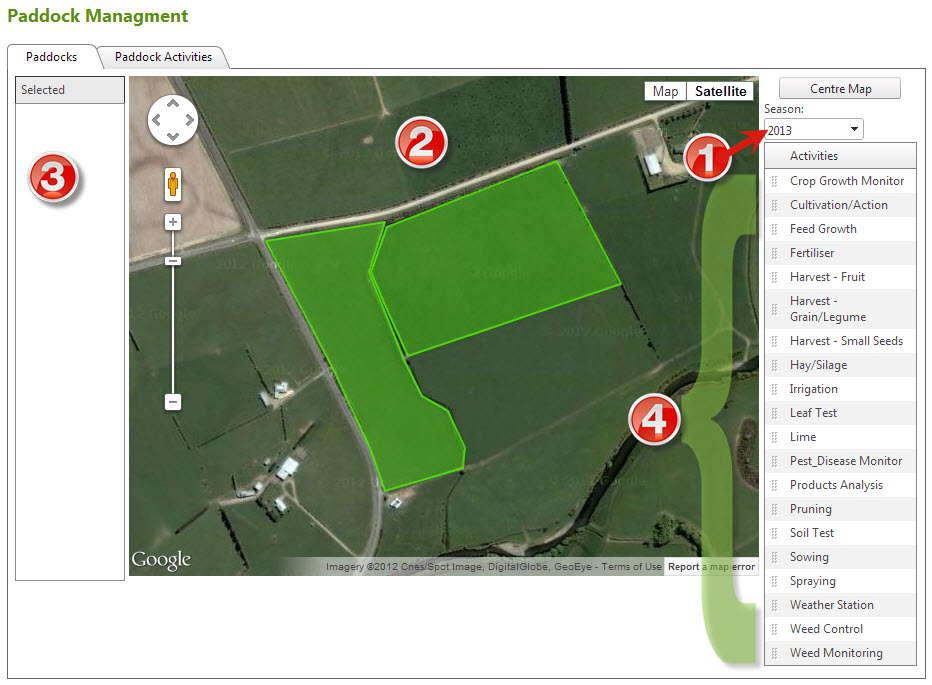
 Season to add the activity to
Season to add the activity to
 Map that the paddocks reside in
Map that the paddocks reside in
 Selected paddocks, if you want to select multiple paddocks to add something to
Selected paddocks, if you want to select multiple paddocks to add something to
 The activities themselves
The activities themselves
Paddock Activities Tab
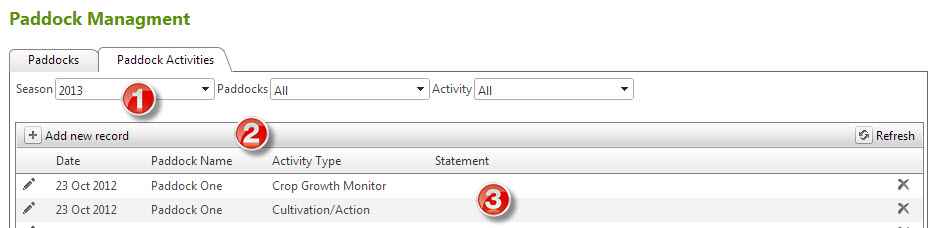
 The filter to view activites by (you can use any combination of these filters to view activities)
The filter to view activites by (you can use any combination of these filters to view activities)
Season - sort by the season
Paddocks - select the paddock you want to see in the filter
Activity - which activitiy you want to sort by
 Add New Record - you can add a new activity to a paddock here instead of dragging the activity into the paddock
Add New Record - you can add a new activity to a paddock here instead of dragging the activity into the paddock
 The results of the filter. The Statement is a short statement explaining the activity
The results of the filter. The Statement is a short statement explaining the activity
Drag an activity to a paddock
You can drag & drop an activity onto a paddock using the following steps:
- Select the activity you want to add the paddock. Hold down the mouse button when the cursor changes to a hand.
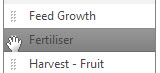
- Drag the activity and drop it into the paddock. The mouse cursor should change back to a pointer.
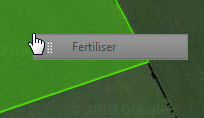
- Fill in the details of what was recorded.
Drag an activity to multiple paddocks
You can select multiple paddocks and apply an activity to them all at the same time.
- Select the paddocks you would like to apply the activity to.
They will change colour and show on the left side of the page under the Selected column. - Drag the activity into one of the paddocks selected.
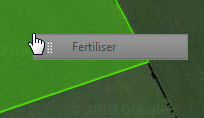
- Fill in the details of what was to be recorded.
Manually add an activity
You can add an activity without dragging it into the paddock by the following:
- Select the Paddock Activities tab.

- Select the Add new record button.

- Select the activity and the season the activity should go into.
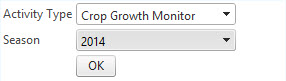
- Fill in the details for the activity.
- Select Save button.
