iAgri Support
Demand
Click on manage mobs button.

This will bring up the "Mange Mobs" window. This window shows the list of your mobs which you have already created them. Here you can select your mobs.
If you want to make a new mob please go to animal link on the main page of iAgri.
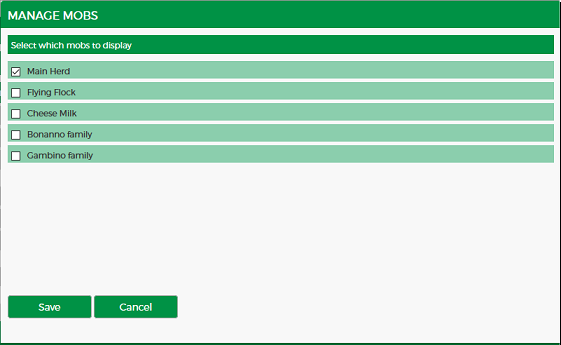
Assign feed to mob
After selecting the mob it will appear in the "DEMAND" table.
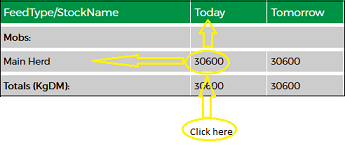
If you click on the cell of your mob in the day that you want which is shown on the above picture (In this case you should click on 30600 to open "Assign Feed to Mob" window), the below window will be open. In this window you can assign how much need to feed animals.
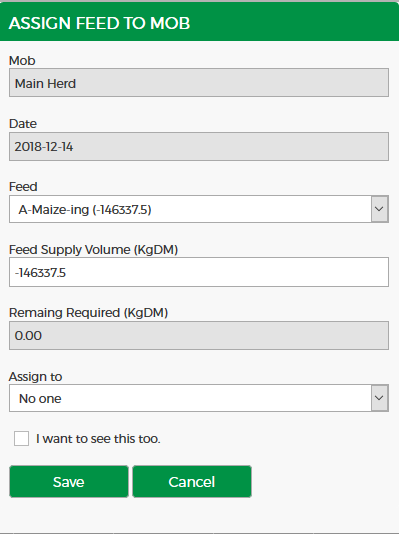
Supply
Click on manage feeds button.
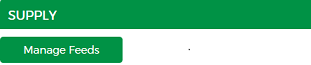
The below window will be open. In the first section of the below window you can create a new feed. Select feed type then input the name for that and select Add button to add the new feed to your list.
The new feed comes to the Selected Feeds of the below windows. Now you can select your desire feeds.
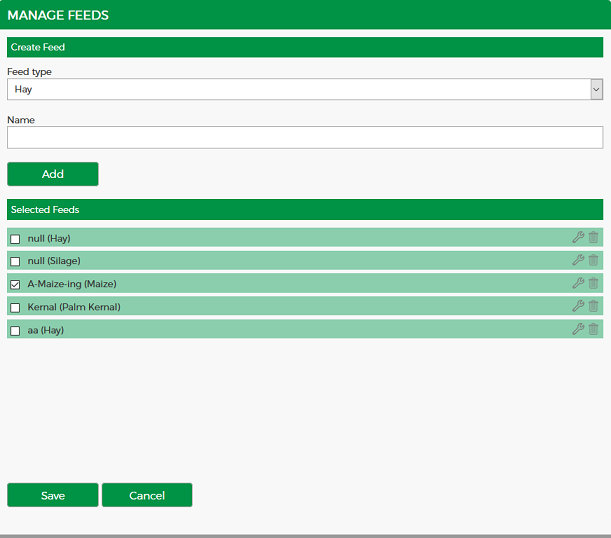
After selecting the feeds it will appear in the "SUPPLY" table. Now if you click on feed row for the day that you want the "UPDATE FEED SUPPLY" window will be appear. Here you can add feed supply volume for your feed.
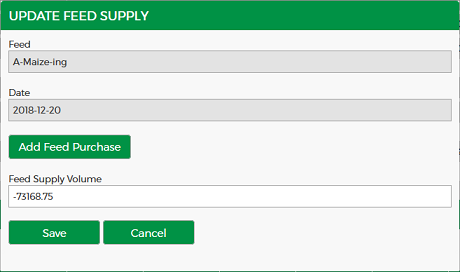
If you click on Add Feed Purchase button the below window will be open and you can add purchase volume, price, and supplier to your feed.
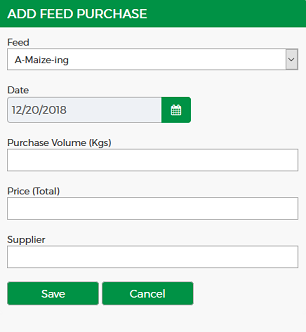
Graph