iAgri Support
You will have an amount of Users that you can have in the program that come free with your subscription. You can purchase more Users by clicking on the Purchase Additional Users button and following the prompt.
Adding a User
- Go to your Profile page (which is located under your name at the top right of every screen) and scroll down to Subscription Users as shown below.
- You can add in a user by clicking on the Add User button
- You can either select an existing Staff Member from the drop down or add in a new User that is not already a staff member.
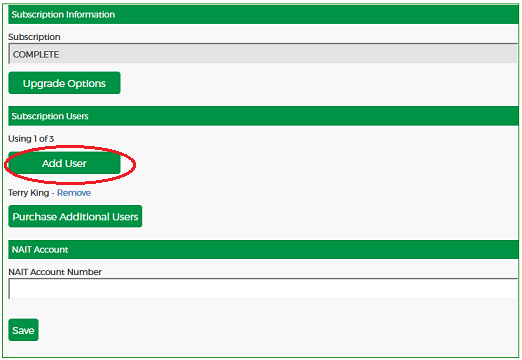
By default a new users password is password, you will need to change this if you want under change password once the new user has logged in for the first time.
Also when you add a new User into the program it will automatically be added into Staff.
Also when you add a new User into the program it will automatically be added into Staff.
Removing a User
To remove a user you just click on the remove beside the users name
Please be sure you want to remove a user, as it will remove all the data associated with that user