iAgri Support
Populating a Season with previous season data
If you use the copy data option to populate the budget, then it will delete any budget details within
the budget season to are copying to.
the budget season to are copying to.
Copy data from previous season
You can populate a season with a previous season's budget figures.
This will copy accross any gross margins within the season you are copying from.
However, it will NOT automatically allocate them to any paddocks.
However, it will NOT automatically allocate them to any paddocks.
- Open the Budget module.
- Select the season you want to copy data to (you may have to create a budget season).
- Click on the Copy Data button.

- Answer the question in the Copy Figures window.
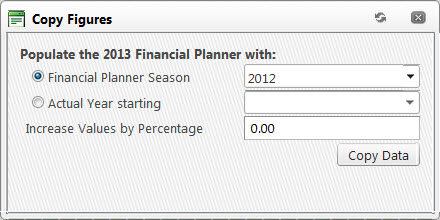
Financial Planner Season - copy using data from a previous season.
Increase Values by Percentage - adds a percentage to the figures. - Click OK.

Copy data from actual year
You can populate a season with a previous year's actuals.
- Open the Budget module.
- Select the season you want to copy data to (you may have to create a budget season).
- Click the Copy Data button.

- Answer the question in the Copy Figures window.
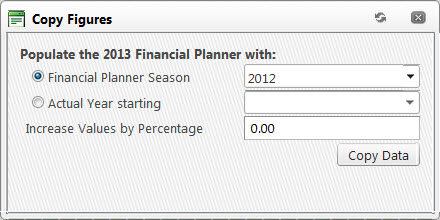
Actual Year Starting - copy using data from a previous year of actuals (the date is worked out by the start date of the budget you are copying into) .
Increase Values by Percentage - adds a percentage to the figures. - Click OK.
