iAgri Support
Setting up the Map
The first thing you need to do is make sure you have a budget season created. Goto either your budget module (or if you are a diary user chek the dropdown at top of screen) .
Once the season has been created, you will be able to start:
- Drawing a paddock on the map
- Editing an already drawn paddock and a paddock's details
- Deleting a paddock (not yet)
Remember, when working in the mapping module:
- a left mouse click will create a marker
- a left mouse click on an exisiting marker will delete it
- selecting either a marker or the map with the left mouse held down will allow you to drag the selected object in any direction
- selecting the Refresh button
 will return you to where you were when you last saved
will return you to where you were when you last saved
NOTE: Please don't use the refresh button on the browser to undo any mistakes, if you make a mistake please go to the home page and then back to the map module.
- Select the season you want to add the paddock to

- Use the controls described in the using the map (go to address) to locate your farm and home in on the paddock you are going to draw.
- Click around the corners of the paddock in either a clockwise or anti-clockwise direction.
Each click will create a marker. - In an irregular or curved paddock, it is better to have more markers than too few (see image below).
- Refining the paddock accuracy
Zoom in as close as you can to a marker you want to move. Select the marker by holding down the left mouse button
and moving the marker slightly. A cross will appear below the marker. Keeping the left mouse button down, drag the cross hairs to the exact position you want and release the button. If you are satisfied with its position, move to the next marker, select and move it in the same way. Once you are satisfied the boundary of your paddock is accurately drawn (note the area calculation, then click on the Save button at the bottom of the map to register the ammended boundaries.
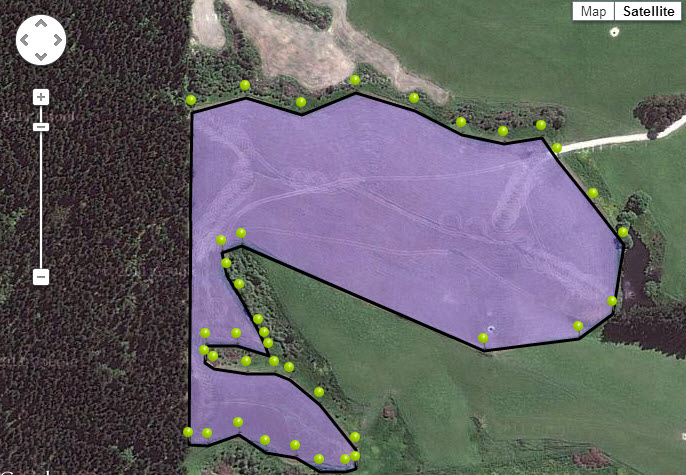
- You don't have to be too careful about placing the markers in exact spots as they can and should be edited later.
Remember, once finished outlining the paddock, even in a roughly drawn state, click the Save button below the map.

- Once you have clicked save, it will ask you to save the paddock name, give it a useful name as to be able to remember it at a later date.
- The paddock has been saved with the worked out size from the polygon, to change the paddock details please refer to here
- Continue the above processes for all of the other paddocks/fields.
Editing the paddocks
- Select the paddock either on the map
OR
in the right hand column. - Move the markers to the right position.
- Once happy with the location of the markers, select the Save button below the map.

Editing paddock details
- Click the pencil beside the paddock name

- Fill in details.
- Click Save button to save details
