iAgri Support
How to use the Invoice Module
Opening the invoice module
You can open the invoice module one of two ways.
Either click on the Invoice Button on the Home Page.

Or select the Invoice in the Modules menu.
Changing to another Tax Entity
You can change to another tax entity at the top of the screen. refer to FAQs for more info about Tax Entities
Using the invoice buttons
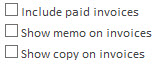
Include paid invoices - Select the tick box if you want to include paid invoices in the list.
Show memo on invoices - Select to show the memos associated with each invoice.
Show copy on invoices - shows a copy stamp on the invoice, if you want to create an invoice again that has already been sent.

Repeat Invoice - opens a window allowing you to repeat a selected invoice.
Edit Payment Terms - allows you to add payment terms at the bottom of the invoice, including bank account payment details etc.
Mark as Sent - mark an invoice as sent, so you can tell if the invoice has been sent or not.
Receipts - opens a window allowing you to receipt invoices.
Add - allows you to create an invoice from scratch.