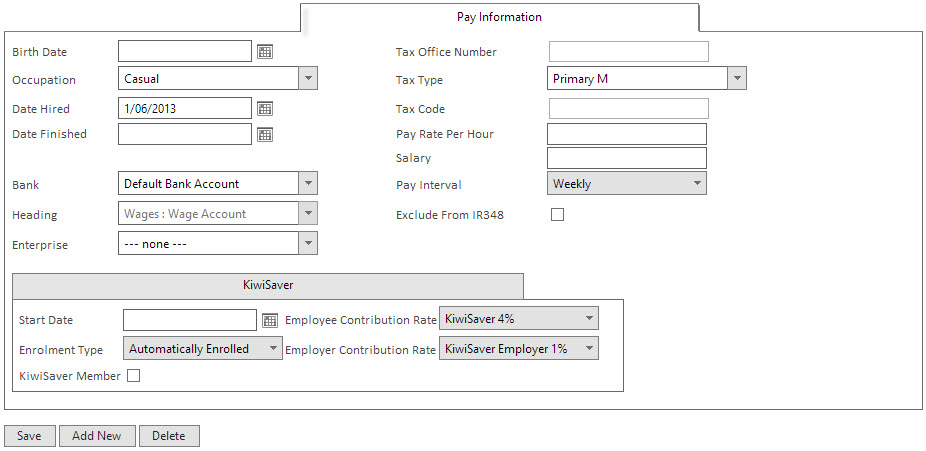Add pay details
|
Once you have added the employees contact details into the address book:
- Tick the Show in Wage Book tick box at bottom of the address book
- Select the Pay Information tab once it becomes live
- Fill in the Pay information for the Employee
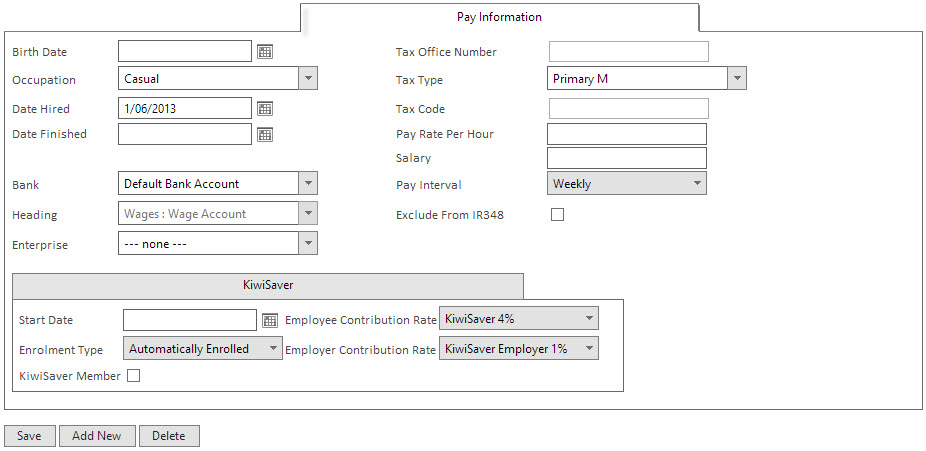
Birth Date : Date of birth for the employee
Occupation (required) : Type of Employee, select from list
Date Hired (required) : Important to record for future reference
Date Finished : If client has finished employment, please fill in
Bank : The bank account the payments come out of
Heading : The Wage heading
Enterprise : The enterprise of you record payments against
Tax Office Number : Employees IRD number
Tax Type (required) : The Type of Tax the Employee is Taxed at
Tax Code : The code assigned to this Tax Type, ie M SL
Pay Rate Per Hour : Use if the employee is on Hourly Payment
Salary : Use if employee is on Salary
Pay Interval (required) : Time between pays
Exclude From IR348 : Tick to exclude from the IR 348 report.
Kiwisaver
Start Date : When the employee started Kiwisaver with you
Enrolment Type (required) : Type of Kiwisaver employement
Kiwisaver Member : Tick if they recieve kiwisaver
Employee Contribution Rate : What rate the Employee contributes to kiwisaver
Employer Contribution Rate : What rate the Employer contributes to kiwisaver
Deductions, Contributions and Allowances are added in the Wagebook
- Click the Save button

- Click OK button

Once the Payment details are created, you can start creating pays in the Wagebook
|