|
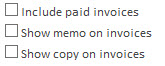
Include paid invoices - Select the tick box if you want to include paid invoices in the list.
Show memo on invoices - Select to show the memos associated with each invoice.
Show copy on invoices - shows a copy stamp on the invoice, if you want to create an invoice again that has already been sent.

Repeat Invoice - opens a window allowing you to repeat a selected invoice.
Edit Payment Terms - allows you to add payment terms at the bottom of the invoice, including bank account payment details etc.
Mark as Sent - mark an invoice as sent, so you can tell if the invoice has been sent or not.
Receipts - opens a window allowing you to receipt invoices.
Add - allows you to create an invoice from scratch.
|